Gmail or Google Mail is the most superior email service that allows users to send and receive emails along with attachments up to 25 MB. It also provides a 15 GB free space to store your essential data. Its user-friendly interface makes it an easy-to-operate email service. But being so advanced, it also has issues. The most common problem that users encounter is their Gmail not receiving emails on the browser and mobile apps. You need to understand why you are getting this error. Thus, the process of fixing the issue takes help from this guide.
Table of Contents
Why My Gmail Not Receiving Emails?
Gmail is a well-known program, but for some reason, Gmail cannot receive emails from any email client. Following are the reasons:
- Gmail servers are down or under maintenance.
- Your Gmail app is outdated.
- Due to the internet connectivity.
- Enter the wrong credentials.
- Due to Gmail storage full not receiving emails.
- Improper configuration of the browser.
The above points are the significant grounds for the issue. Now, we have to fix it with advanced solutions.
Measures to Resolve Gmail Not Receiving Emails Issue
This is a minor issue that can be resolved easily. Just go through the following approaches to fix the problem.
Approach 1: Check Your Internet
The internet plays a vital role in sending and receiving emails on Gmail. When the internet goes down, your Gmail not receiving emails issue occurs. So, it is mandatory to check your internet. You can check your internet speed by running a speed test online. You can also check your internet by using the other apps on the device. If the device works properly, then go for the following method.
Approach 2: Check Your Spam Folder
Sometimes, Gmail activates its spam filter, by which your emails move to the spam folders. Check your spam folder from the left panel and search for the email by the sender’s email address. You can also search the email if it is present in the system by typing the email address, if you know, in the Gmail search bar if you find open it. If not, then heads toward the next method.
Approach 3: Check Your Gmail Storage
This is the standard issue these days that Gmail not receive emails 2022 due to full storage. Gmail provides a free space of up to 15 GB, used by your emails, drives, photos, and other Google applications. When the storage gets full, you can’t send or receive emails with any attachments. So, clear up some space and check the email inbox. Here’s how to check:
- In the very first step, sign in to your Gmail account.
- Then, from the right top corner, click on the Account icon and choose to Manage Your Google Account.
- After that, scroll down and search for Account Storage. From here, you can check how much space you used.

If your storage is full, a red box will appear after signing in to your account. That will state that your account is 99% full or Account storage is full.
Approach 4: Enable POP
If your Gmail not receiving emails from Outlook or any other email clients, then there is a disabled POP. Enabling it can resolve your issue, and you can receive emails. Here’s how:
- Firstly, open the Gmail login page, enter your username and password, and press the enter button.
- After that, when the Gmail homepage appears, click on the Gear icon.
- Now, choose Settings and scroll, and choose Forwarding POP/IMAP Settings.
- Here, in this step, choose the option of Enable POP for each mail. Then click on Save after enabling.
- At last, restart your Gmail and check whether you receive the email.
Approach 5: Disable Your Antivirus Program
The system’s antivirus program can also be responsible for why your Gmail not receiving emails. Experts recommend disabling it for the proper functioning of Gmail. Following are the steps:
- Open your Windows Start menu.
- Now, type Windows Security in the search box and press the Enter button from the keyboard.
- After that, click on Virus and Threat Protection from the left panel.
- Scroll down to Virus and Threat Protection Settings and tap on the Manage Settings.
- At last, click on the toggle button to turn off the Windows Antivirus program.
Approach 6: Update Gmail
An older version of Gmail can lead you to the “Gmail not receiving emails” issue. So updating the Gmail to the latest version can fix your problem, and you can receive your emails. You can update the Gmail app from the Google Play Store and Apple Store.
Approach 7: Use a Different Browser
The browsers can be the reason for Gmail not displaying new emails. Sometimes, improper configuration of the browsers can lead you to this error. So to resolve this issue, you can use a new browser rather than the one you are operating now. When you change the browser, you have again sign in to your Gmail account and then refresh your account by pressing the F5 button. It will show all the emails in your inbox.
Approach 8: Check POP3 and SMTP Settings
If your Gmail not receiving emails from Outlook, then check the IMAP and POP3 Settings. Go to your email client, and check the given below settings:
| Incoming Mail (POP) Server | pop.gmail.com
Requires SSL: Yes Port: 995 |
| Outgoing Mail (SMTP) Server | smtp.gmail.com
Requires SSL: Yes Requires TLS: Yes (if available) Requires Authentication: Yes Port for TLS/STARTTLS: 587 |
| Server timeouts | Greater than 1 minute (5 is recommended) |
| Full Name or Display Name | Your name |
| Account Name, User Name, or Email address | Your email address |
| Password | Your Gmail password |
Read Also- Gmail Not Working?
Finishing Up
When you can’t receive your emails on Gmail, your professional workflow disturbs you. So, this guide presents you with the best approaches to use when your Gmail not receiving emails. It also mentions the causes which lead you to the issue. The above-given information is easy to operate, even for a non-tech user.
If you reach this point and can’t resolve your problem, then contact our experts who can assist you with the best solution.
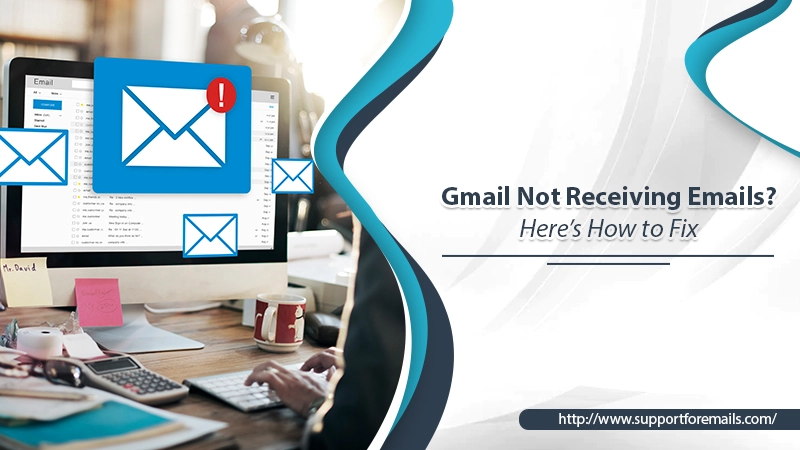



 LiveSupporti
LiveSupporti