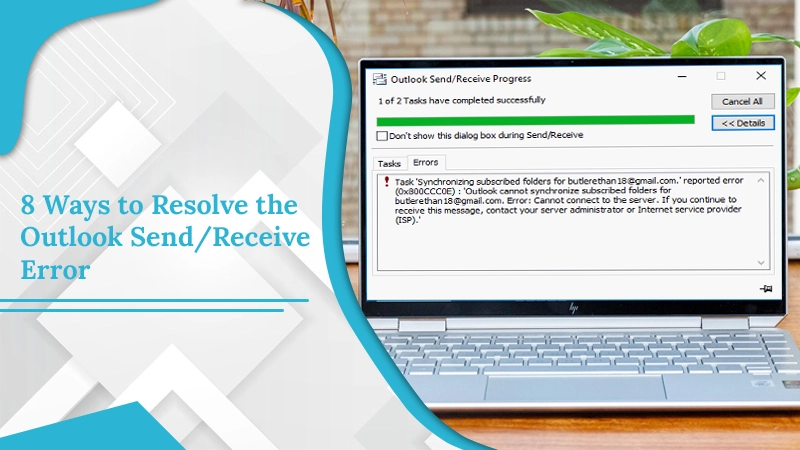Outlook is a renowned email management application by Microsoft. Apart from sending and receiving messages, you can also use its other features to streamline your entire day. However, users often complain of receiving the Outlook send/receive error. As the name suggests, the issue prevents you from sending or receiving messages in the application. Moreover, it displays different codes as per the specific cause on the screen. So, an average user is bound to feel confused and lost. But there’s no need to feel panicked. In this article, you will find the precise causes of the problem and detailed troubleshooting instructions.
Read Also:- Why Outlook Data File Cannot Be Accessed
Table of Contents
Why does Outlook Send/Receive Error Arises?
This error can take on different forms, such as Outlook send and receive error 0x80040610, error while sending a sharing message, and the like. You can also find the operation time out server (POP) server 0x8004210a error message. Here are the possible reasons for it.
- The firewall is causing problems in your system.
- Outlook email account configuration is incorrect.
- Outlook data file error.
- Third-party add-ins are causing this problem.
- Corrupt Outlook data file.
- Poor internet connectivity.
Read Also:- How to Backup Outlook Emails
Fixes for Outlook Send Receive Error 0X800CCC0F
Now that you are fully familiar with the myriad reasons for the problem let’s get to the solutions. Follow these troubleshooting steps.
1. Check the Email Account Settings of Outlook
Incorrect email account configuration is a leading cause of this error message. You should verify your account settings to fix this error.
- Open Outlook and choose the account whose settings you want to check.
- Now tap the ‘File’ tab on the ribbon.
- Choose ‘Info’ and the account for your email address.
- Tap ‘Account Settings’ and the same option again on the drop-down list.
- Choose your email address and tap ‘Change.’
- Tap on ‘More Settings’ followed by ‘Outgoing server.’
- Place a tick beside ‘My Outgoing server (SMTP) requires authentication.’
- Choose the box of logging onto the incoming server before sending mail.
- Tap ‘OK’ and after that, ‘Finish.’
2. Repair the .PST File
Content such as emails, folders, and contacts are in the .pst file in Outlook. If it is damaged or corrupt, you will encounter the ‘Send/Receive error Outlook.’
- Close Outlook and open the Inbox Repair Tool.
- Conduct a repair of your Outlook .pst file. You can find this file in the Inbox Repair Tool by just inputting its name and path.
- After the repair is complete, recover the repaired items to another .pst file.
- After the Inbox Repair Tool has run the scan, retrieve the repaired items by launching Outlook.
- Shift the items you have repaired into another personal folder having a .pst file entry in your Outlook profile.
3. Repair Your MS Outlook Version
If your Outlook files are corrupt, you will inevitably run into the send/receive error. So, it’s imperative to repair your version of Outlook to get rid of this error. Follow these points to repair Outlook.
- Switch off your system and start it again.
- Exit every app that is currently running. Do not close Outlook and your browser.
- Remove all the temporary internet files by deleting them.
- Now, choose ‘Compact all folders.’
- For it, head over to ‘File’ and tap ‘Work Offline.’
- Exit the folder list.
- From ‘File,’ choose ‘Folder’ and tap ‘Compact all folders.’
- After that, register Outlook again.
- To do so, launch the ‘Run’ dialog box and input ‘msimn /reg.’
- Now, tap ‘OK.’
- Go to Internet Explorer and choose ‘Tools’ followed by ‘Options.’
- Now, select ‘Programs.’
- Set Outlook as your default client.
- You can also register the DLL library files again.
4. Modify Outlook Server Timeout
By default, the server timeout period in MS Outlook is 1 minute. As a result, people sending messages with huge attachments find this period inadequate. It, in turn, makes the messages not go past your outbox. A good resolution for it will be to raise the timeout duration. It will fix the Outlook send/receive error.
- In MS Outlook, hit the ‘File’ tab.
- Now, go to ‘Account Settings.’
- Click the same option in the drop-down again.
- Head to ‘Change’ followed by ‘More Settings.’
- Finally, opt for ‘Advanced.’
- Look below the ‘Advanced’ tab.
- You will find the ‘Server Timeout’ slider.
- Increase it according to your preference.
- Now you can easily get and send messages that are of significant sizes.
- But if not, use the next measure.
5. Open Outlook in Safe Mode
Opening Outlook in safe mode proves to be beneficial in various cases. It allows you to fix various error codes, one of which includes this error message. Essentially, you run Outlook in this mode so that you can access it without any incompatible add-ins. It’s very simple to open Outlook in this mode.
You are only required to input ‘Outlook.exe/safe’ in the search area. After doing so, just hit the Enter key. You won’t find any issues in using the application to send and receive emails again.
6. Deactivate the Antivirus for Some Time
Outlook send/receive error is most commonly an outcome of antivirus creating issues. It disturbs the email sending and receiving process significantly. So try disabling it and see if the situation improves.
- Head to the area of the ‘Control Panel.’
- Now tap ‘Network Connections.’
- Right-click on your network connection.
- Next, tap ‘Properties.’
- Go under the ‘Security’ tab. Here, deactivate the option of ‘Firewall.’
- Don’t forget to enable the firewall once the problem gets fixed.
7. Use the MAPI Repair Tool
Sometimes, the Mapi32.dll file gets corrupted. It then becomes the cause of this error message, particularly error code 0X8007000E. When you employ the MAPI Repair tool, it will enable you to fix the issue.
You can find the tool’s file, namely Fixmapi.exe, in ‘C:\Winnt\System32. You can also locate it at ‘C:\Windows\System32. Just run it, and the tool will fix the damaged file.
8. Check Addresses in the SMTP Distribution List
If an SMTP address in a distribution list is wrongly created, you will notice the error 0x8004210b. So check all email addresses in this list. You can also send test messages to every distribution list member. Through it, you can detect invalid addresses.
Final Words
Now you are all set to deal with Outlook send/receive errors yourself. These measures won’t take much time but will prove effective. You can also seek the assistance of email technical support experts if the error doesn’t resolve after using these fixes.