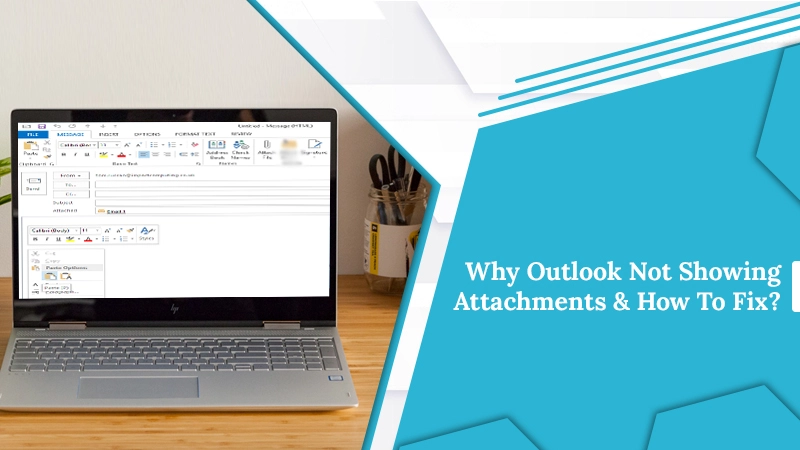We all know the Outlook attachment feature allows users to send and receive documents. In today’s era, every small and large organization uses this Outlook feature for sharing their essential documents. But somehow, the user complained that Outlook not showing attachments. This can be due to various reasons, which are going to discuss in the below secretion.
Also Check:- How to Backup Outlook Emails
Why does Outlook Not Showing Attachments?
There could be various factors responsible for not showing Outlook attachments issue. We have listed some of them. These are:
- Due to the Improper Outlook App Settings.
- Synchronization problems can also lead to the issue.
- Incompatible files might also be a reason.
- When the preview option is disabled.
- Weak and poor internet connectivity.
- The antivirus program or the system’s firewall doesn’t allow opening the attachments.
- When the attachment file is infected or corrupted.
- While downloading numerous files at the same time.
The overhead points are the reasons why your attachment not showing in the Outlook app. But some users ask how we can determine this issue in Outlook. So, we also have a section for that.
Symptoms of Outlook Not Showing Attachments Issue
Here are some indications for the attachment issue. These are:
- You will prohibit from accessing the attachments in Outlook.
- An error message will display on your system like “Access to attachments has been blocked”.
- The attachments will not appear in the Attached line of the message header.
Also Check:- Why Outlook Data File Cannot Be Accessed
Methods to Fix Outlook Not Showing Attachments Issue
All the above points mentioned above are the reasons and symptoms for Outlook attachment not showing. Therefore, it is necessary to fix it. These troubleshooting methods are applicable in Outlook 2010, 2013, 2016, 2019, and below versions. Hence, this section will discuss the methods to fix the issue. Following are the methods:
Method 1: Check With the Sender
The original sender may not have attached or uploaded the files correctly. They might also forget to add them to the email. It is also possible that the sender emailed you a link to the file instead of uploading it. Drop a message and ask them to send the files again.
Method 2: Update Your Outlook Program
If the above method doesn’t help fix Outlook not showing attachments, check for the Outlook update. Because sometimes, using an older version of Outlook can lead you to this issue. Moreover, to update Outlook following are the steps:
- Firstly, open the Outlook application.
- Then, click on the File option.
- Now, go to the Office Account option and click on it.
- After that, click on the Update option.
- If an update is available, then Outlook starts updating itself.
Method 3: Disable MS Outlook Add-Ins
Outlook Add-ins can be the primary reason why Outlook does not show attachments. Disabling them can fix the issue. Here’s how
- Firstly, open MS Outlook on your Windows.
- Then, click on the “File” menu and go to Options>>Add-Ins.
- After that, from under the “Manage” section, click “COM Add-ins”.
- Here, click on the “GO” button next to manage. Place uncheck to all Add-ins.
- Once everything is disabled, click on the “OK” button.
- Now, restart Outlook and check for the issue is resolved or not.
Method 4: Disable Anti-Virus Program
Sometimes the third-party antivirus program can prevent email users from loading the attachments properly. It is suitable as the email attachments can contain some malicious or malware programs. But sometimes, it blocks some genuine file documents and results in Outlook not showing attachments issue. So, if you know those file attachments are genuine, then you can disable the antivirus program. But always remember to enable the antivirus once you are done with the attachments to protect your system.
Method 5: Check Your Internet Connection
A bad and poor internet connection can interrupt downloading Outlook attachments. Thus Outlook does not show attachments issue occurs. When you download the documents, you are online, but they probably won’t load when you are offline. Ensure that your device is connected to a good and stable internet connection. After connecting, try to reaccess the file attachments.
Method 6: Reset Outlook Account
As we said above, wrong synchronization and configuration can lead you to Outlook not showing attachments issue. So to fix the problem, you can reset your Outlook account. Following are the steps to reset Outlook.
- Firstly, open Outlook on the system.
- Secondly, from the Outlook ribbon menu, click on the Tool option.
- Then, choose the Account you want to reset.
- After that, click on the Delete button and confirm the choice by tapping on the Yes button to remove the account.
- Now, again open Outlook and add the same account. Check for attachments not showing in Outlook issue resolved or not.
Method 7: Clear Outlook Cache
MS Outlook has a cache memory where the previously used file or add-ins are stored. So if your Outlook not showing attachments, then clear your cache memory immediately. Here’s how to do it:
- Firstly, you have to launch Outlook.
- Then, go to the “File” menu and select the “Option” tab.
- After that, click on the “Mail” tab. Choose the “Send Messages” tab.
- Next, click on the “Empty Auto-Complete List”.
- In the end, click on the “Yes” button to complete the procedure.
The Bottom Line
With this write-up, we present to you the possible causes and the solutions to resolve the issue. These steps are easy to operate, and we suggest you create a backup before performing the fixing procedures. If you still face issues with your email, you can contact our Email Technical Support Experts.