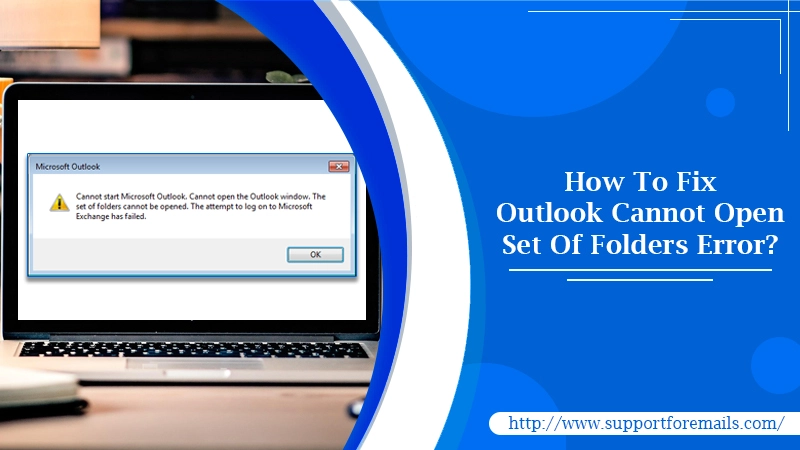Amongst many unwanted errors, Outlook Cannot Open Set Of Folders has been the most frequent error encountered by users while using Microsoft Outlook email. This error generally indicates that the Outlook data file where all the information is stored is unable to open. Such a specific error more often creates hindrances in accessing Outlook emails and messages. Fortunately, there is a one-stop solution to get rid of this issue. In this post, we have enlightened the best solving tricks that can address this issue. Stay tuned here!
Reason Behind Outlook Cannot Open Set Of Folders
There can be numerous feasible causes that lead to the Outlook Cannot Open Set Of Folders error issue. The list of reasons is noted beneath:
- This mostly happens because of Outlook data file corruption or the .xml file with your Outlook name is damaged.
- If using an Outlook profile that was created in an older version of Outlook.
- Incorrect installation of Outlook is also considered a major reason.
- When your Outlook is running in Compatibility mode.
Quick Methods To Fix Outlook Cannot Open Set Of Folders Error
When trying to launch Outlook, the error that states Outlook The Set Of Folders Cannot Be Opened probably appear. Here’s what to implement on a serious note to fix this issue effortlessly. But, it is also recommended to back up your Outlook data before pursuing the solutions explained underneath.
Method 1: Launch MS Outlook in Safe Mode
Running Outlook in safe mode is not a direct solution to The Set Of Folders Cannot Be Opened Outlook 2016 problem. You will instead detect if the issue is with the Outlook application or the add-ins. On that basis only, you will further sort out your problem. Just, follow the below-given instructions:
- First, press the “Windows logo” + “R” keys simultaneously on your keyboard to evoke the Run dialog box.
- Now, into the text field, type “Outlook.exe /safe” and then hit the “Enter” key.
- Afterward, opt for the Outlook profile, and provide your Outlook login credentials if asked.
- Now, your Outlook application will start working in safe mode.
If Outlook starts working fine in safe mode, then your add-ins are to be blamed for Outlook Cannot Open Set Of Folders. So, it is highly required to disable the add-ins in Outlook. Here’s how:
- Go to the “File” menu in the upper-left corner of Outlook.
- Select “Options” and then click the “Add-ins” tab.
- At the beneath of the windowpane, select “COM Add-ins” in the “Manage box,” and then hit the “Go” button.
- A list of all the Add-ins working with Outlook will display on the screen. Deselect all of them and then click “OK” to save the changes.
Now, restart Outlook in normal mode and check if The Set Of Folders Could Not Be Opened in Outlook problem has been resolved. However, if you still face the same problem, try other fixing methods.
Method 2: Update Outlook Application
Using an outdated version of Outlook may result in the Outlook won’t open or operating failed issue. Hence, check if there are any updates available or pending. Here’s the procedure:
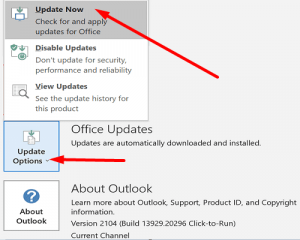
- Open Outlook app
- Go to the “File” menu
- Select the “Office Account” tab
- Go to the “Office Update”
- Click on the “Update Options” tab.
- In the end, place a click on the “Update Now” button to immediately update the Outlook email client.
Applying the next method if the above fixing tips also didn’t work.
Method 3: Create A New Outlook Profile
Most probably, your Outlook profile has become corrupted due to which Outlook Cannot Open Set Of Folders appears. Recreating the Outlook email profile will be the effective one in terms of solving this issue. Let’s try it out using the following noted set of directives:
- First of all, open the “Control Panel” on your Windows Desktop.
- Next, select the “Mail (MS Outlook 2016)” option.
- Select “Show Profiles” from the “Mail Setup – Outlook” dialog box.
- Hit a click on the “Add” button and give a name to the profile.
- In the “Profile Name” text field, type the name you want to use for your new Outlook profile.
- Now, for the Add Account Wizard, provide the following details in the “Auto Account Setup” window:

- Your Name: Enter your full name
- E-mail Address: Enter your complete email address
- Password: Type the correct password that your internet service provider has given you.
- Retype Password: Again type the same password to verify it.
- After filling up the above details, press the “Next” button.
- Click the “Finish” tab to end up the process.
- Once you create a new profile, the profile name that you added is listed on the “General” tab in the “Mail” dialog box.
- Under “When starting Outlook, use this profile,” select the recently created profile from the drop-down menu of “Always use this profile.”
- And then, hit the “OK” button.
After selecting the new profile, restart MS Outlook. If Outlook starts flawlessly, it means the previous Outlook profile was corrupt. Remove the corrupt profile, but before that, make sure you create a backup for that profile. Otherwise, some of your crucial data will be lost and thus you can be in trouble. If yet Outlook Cannot Open a Set Of Folders, move to other fixing methods.
Method 4: Repair Outlook Data Files
All the essential data such as email messages, events, contacts, tasks, etc. are stored in Outlook data files (PST). However, these data files may get corrupted at some point in time and hence trigger Outlook The Set Of Folders Cannot Be Opened. In such a scenario, it is required to repair such damaged files using the Inbox Repair Tool. Here’re the proactive steps to scan Outlook files with ScanPST:
- For Outlook 2016, open the following:
- C:\Program Files (x86)\Microsoft Office\root\Office16
- Now, locate the “ScanPST.exe” file and run it on your computer system.
- Afterward, click the “Browse” link to select the file you want to repair.
- Once you have selected the file, click the “Start” button to begin scanning the file.
- Once the scanning process accomplishes, tap the “Repair” button to immediately repair the corrupt file.
NOTE: To create a back up of this file, check the “Make a backup of scanned file before repairing” checkbox.
Method 5: Reduce The Size Of Your Outlook Data Files
Minimizing the Outlook data size can solve the Outlook Cannot Open Set Of Folders problem. Let’s implement the following course of actions to reduce the size of your mailbox and Outlook data files:
- Launch Outlook on your Windows.
- Go to the “File” menu, select “Tools”, and then click the “Mailbox Cleanup” tab.

- Choose the items you want to remove and make a confirmation of your choice.
- To reduce the size of the data file, empty the “Deleted Items” folder.
- Then click on the “File” tab, and select “Account Settings”.
- After that, go to the “Data Files” tab, and then select the file that you want to reduce.
- Now, go to the “Settings” section, click on the “Advanced” tab.
- Click the “Outlook Data File Settings…” link
- And then, hit a click on the “Compact Now” option.

- The selected file will be reduced in a couple of seconds.
- After shorting the size of the Outlook data file, check if The Set Of Folders Cannot Be Opened Outlook 2016 persists or is solved.
Continue implementing the next method if the same problem exists.
Method 6: Reset Navigation Pane
Resetting the navigation pane will annihilate all the customization of the navigation pane. Furthermore, it will also be fruitful in resolving the “Outlook Cannot Open Set Of Folders” error. Thus, let’s follow the beneath guided instructions to reset the navigation pane in Outlook:
- First and forecast, close all applications related to Outlook.
- Now, open the “Run” Command simply by pressing the “Window + R” keys together.
- In the opened dialog box, type “outlook.exe /resetnavpane” and then hit the “Enter” key.
If to some extent, Outlook opens normally after running this command, your problem is solved.
These are the most effective troubleshooting methods that can be utilized anytime when facing the “The Set Of Folders Cannot Be Opened” error. In most cases, it is found that this error occurs due to corrupt data files or malware attacks on the computer. So, make sure your system is secured against viruses.
Method 7: Check If Outlook Is Running In Compatibility Mode
Compatibility mode is specifically designed to aid a program run on an older operating system. If Outlook is running in compatibility mode, turn it off and see if it fixes the Outlook Cannot Open Set Of Folders problem.
NOTE: Outlook 2016 doesn’t have a Compatibility tab. This step is only applicable for Outlook 2013 or Outlook 2010.
Now, let’s begin the following steps to disable the Compatibility mode in your Outlook 2010 or 2013:
- First and foremost, locate the “Outlook.exe” file on your computer system.
- For Outlook 2013: Open either C:\Program Files\Microsoft Office\Office 15\ or C:\Program Files (x86)\Microsoft Office\Office 15\
- For Outlook 2010: Open either C:\Program Files\Microsoft Office\Office 14\ or C:\Program Files (x86)\Microsoft Office\Office 14\
- Now, give a right-click on the “Outlook.exe” file, choose “Properties”, and then click the “Compatibility” tab.
- If any of the boxes under the “Compatibility” section are checked, uncheck them immediately.
- Then, click the “Apply” button
- Finally, hit “OK” to save the changes.
- Restart your MS Outlook to ensure that The Set Of Folders that Could Not Be Opened in Outlook is fixed.
Read Next- Why Does Outlook Keep Crashing?
Get Profound Support From Qualified Experts
You have been served as many methods as possible in order to eradicate the Outlook Cannot Open Set Of Folders error. If, unfortunately, none of the aforesaid solutions worked out for you, don’t feel disheartened. Let us know the problem that you have been experiencing while using Outlook. We have a talented team of highly skilled and immensely experienced tech geeks to support you in your budget. Stay in touch with them via placing a call at the 24×7 live technical helpline support number.